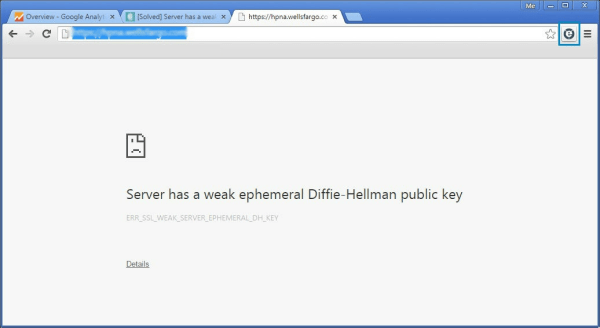I used Chrome occasionally in the past. I liked its speed but, at the time, was put off by its lack of customization. I couldn’t surf without FireFox and its AdBlocking, XMarking, LastPassing, NoScripting powers. Visiting the web without them was a jarring experience, akin to watching “real” television – like commercials, I’d gone so long without intrusive ads, popups, hijacks and javascript silliness that I forgot they’re out there. And oh boy are they.
Fast forward a bit. XMarks announces it’s going under. Sadness ensues. Switch to FireFox sync. Fast forward a bit more. FireFox begins releasing its beta builds of FF4. Sync is built in. 4 seems delicious – and then I tried to manage my bookmarks. Slow. Painfully, mind numbingly slow. Inoperable, in fact. It seems that FF4 uses SQLite for its bookmark containment, and everything went into the shitter as of SQLite 3.7.x.
Meanwhile LastPass purchased XMarks (probably for a song, having waited until the 11th hour to do so) and Chrome has since opened up, finally supporting 3rd party plug ins. Time to try again!
So far, so good. Word of warning, however. If you configure data sync in Chrome (Options > Personal Stuff > Sync) and you install XMarks, the two services will begin a bloody battle, duplicating and triplifrying your bookmarks. From what I’ve sussed both of them insert a unique bit of unseen markup to each bookmark, effectively making them unique again and again and again. Like this:
Xmarks: Hey! I found a bookmark! I’ll sync it and slip a date string in it!
GSyng: Hey! I found a bookmark with a funny date string in it! It must be new – I’ll sync it and put my own bit of something in it!
Xmarks: Hey! I found a bookmark that’s startlingly similar to the one I just synced, but it has a new little bit of something! It must be different – I’ll add it and update its date.
GSync: Holy cow! There’s a familiar looking bookmark – but that funny date string is different. I should totally add that!
…and so on and so forth. Long story short, only use one bookmark sync method lest you wind up like me, writing a script to identify and strip duplicates from your 5000 item large bookmarks list.