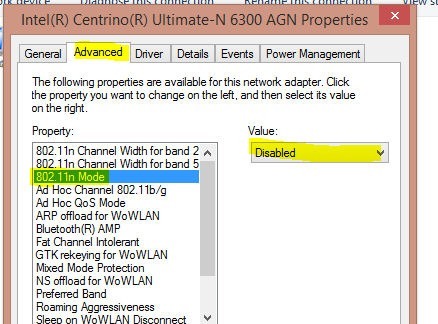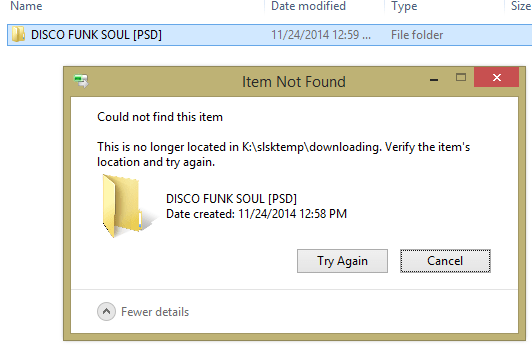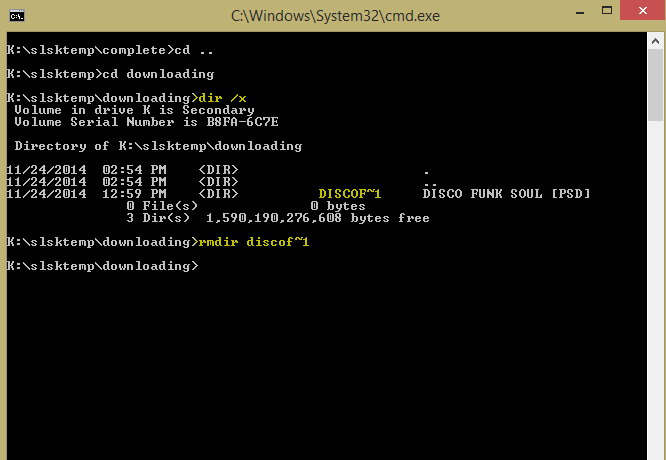Wireless instability
I upgraded to a (hand me down) Dell Latitude E6530 not long ago. I loaded it with Windows 8.1 (and Classic Shell, because one must). I kept having wireless trouble – dropping off of networks. It wasn’t isolated to my home. What I believe I’ve determined is that, in a nutshell, Windows handling of N networks kind of sucks. I disabled N and since then have been rock solid.
Navigate to your network adapters, right click on the wireless and choose Properties. Beneath the adapter description choose Configure:
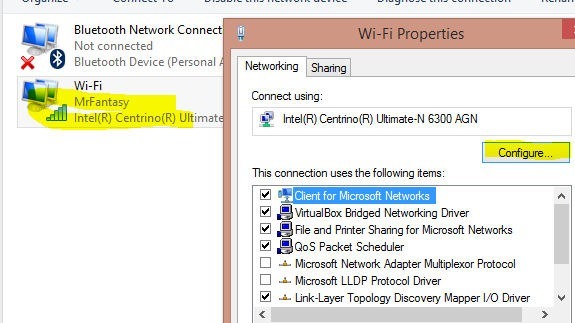
Choose the Advanced tab, then locate 802.11n Mode. Switch the Value to Disabled and OK your way out of all.