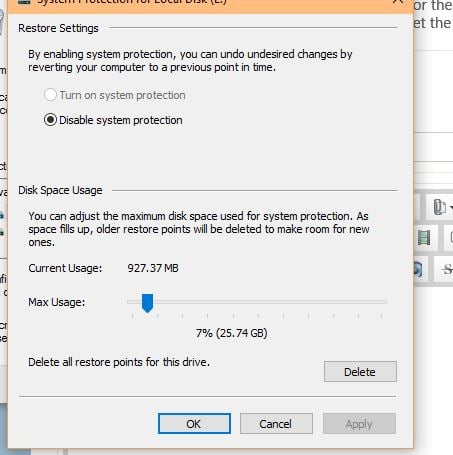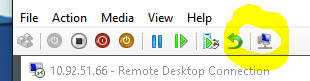Add Bookmark – Google Bookmarks, um, bookmark
In Chrome, create a new bookmark. Name it what you like and set its URL to:
1 | javascript:(function(){var a=window,b=document,c=encodeURIComponent,d=a.open("https://www.google.com/bookmarks/mark?op=edit&output=popup&bkmk="+c(b.location)+"&title="+c(b.title),"bkmk_popup","left="+((a.screenX||a.screenLeft)+10)+",top="+((a.screenY||a.screenTop)+10)+",height=510px,width=550px,resizable=1,alwaysRaised=1");a.setTimeout(function(){d.focus()},300)})(); |
Click it when you’re on a page you’d like to bookmark (and make sure you’re logged into the Googlez).