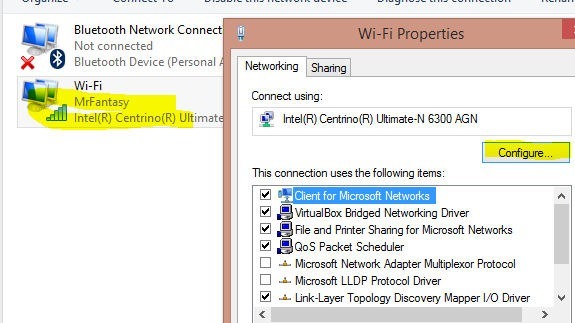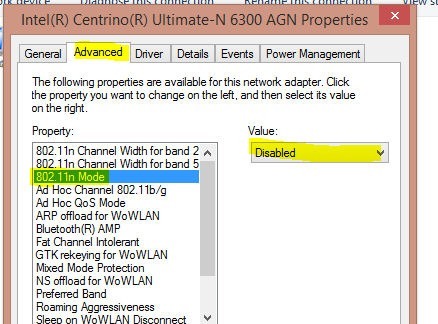List of Roles and Features – Windows 2012
Need a quick list of currently installed roles and features on your Windows 2012 server? Open a PowerShell prompt and put in the following:
1 | Get-WindowsFeature -ComputerName COMPUTERNAME | Where-Object InstallState -eq Installed > installed.txt |
It’ll give you a list similar to this:
1 2 3 4 5 6 7 8 9 10 11 12 13 14 15 16 17 18 19 20 21 22 23 24 25 26 27 28 29 30 31 32 33 34 35 36 37 38 39 40 41 42 43 44 45 46 47 48 49 50 51 | Display Name Name Install State ------------ ---- ------------- [X] File and Storage Services FileAndStorage-Services Installed [X] Storage Services Storage-Services Installed [X] Web Server (IIS) Web-Server Installed [X] Web Server Web-WebServer Installed [X] Common HTTP Features Web-Common-Http Installed [X] Default Document Web-Default-Doc Installed [X] Directory Browsing Web-Dir-Browsing Installed [X] HTTP Errors Web-Http-Errors Installed [X] Static Content Web-Static-Content Installed [X] Health and Diagnostics Web-Health Installed [X] HTTP Logging Web-Http-Logging Installed [X] Performance Web-Performance Installed [X] Static Content Compression Web-Stat-Compression Installed [X] Security Web-Security Installed [X] Request Filtering Web-Filtering Installed [X] Application Development Web-App-Dev Installed [X] .NET Extensibility 4.5 Web-Net-Ext45 Installed [X] ASP.NET 4.5 Web-Asp-Net45 Installed [X] ISAPI Extensions Web-ISAPI-Ext Installed [X] ISAPI Filters Web-ISAPI-Filter Installed [X] Management Tools Web-Mgmt-Tools Installed [X] IIS Management Console Web-Mgmt-Console Installed [X] .NET Framework 3.5 Features NET-Framework-Features Installed [X] .NET Framework 3.5 (includes .NET 2.0 and 3.0) NET-Framework-Core Installed [X] .NET Framework 4.5 Features NET-Framework-45-Fea... Installed [X] .NET Framework 4.5 NET-Framework-45-Core Installed [X] ASP.NET 4.5 NET-Framework-45-ASPNET Installed [X] WCF Services NET-WCF-Services45 Installed [X] HTTP Activation NET-WCF-HTTP-Activat... Installed [X] Message Queuing (MSMQ) Activation NET-WCF-MSMQ-Activat... Installed [X] Named Pipe Activation NET-WCF-Pipe-Activat... Installed [X] TCP Activation NET-WCF-TCP-Activati... Installed [X] TCP Port Sharing NET-WCF-TCP-PortShar... Installed [X] Enhanced Storage EnhancedStorage Installed [X] Message Queuing MSMQ Installed [X] Message Queuing Services MSMQ-Services Installed [X] Message Queuing Server MSMQ-Server Installed [X] SMB 1.0/CIFS File Sharing Support FS-SMB1 Installed [X] User Interfaces and Infrastructure User-Interfaces-Infra Installed [X] Graphical Management Tools and Infrastructure Server-Gui-Mgmt-Infra Installed [X] Server Graphical Shell Server-Gui-Shell Installed [X] Windows PowerShell PowerShellRoot Installed [X] Windows PowerShell 4.0 PowerShell Installed [X] Windows PowerShell 2.0 Engine PowerShell-V2 Installed [X] Windows PowerShell ISE PowerShell-ISE Installed [X] Windows Process Activation Service WAS Installed [X] Process Model WAS-Process-Model Installed [X] Configuration APIs WAS-Config-APIs Installed [X] WoW64 Support WoW64-Support Installed |
To view in the prompt rather than dumping to a txt, remove the
1 | > installed.txt |