Windows – Migrating Printers
At my POE we use virtual printers for all manner of file production. It’s annoying. What’s more annoying is when it’s time to upgrade a server using virtual printers. Thankfully there’s a way to sorta kinda help the process, by sorta kinda easing the migration process. The following screenshots are from Windows 2012 R2. If you’re using a different Windows OS level your mileage may vary. It’s my understanding that the titles of some of this differs by OS.
- If it isn’t installed already – and it probably isn’t – install Print and Document Services Tools in Features:
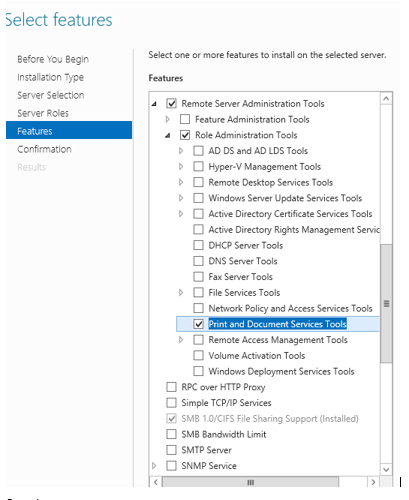
- Once installed, open MMC.EXE and choose File > Add/Remove Snap-in. Add the Print Management snap-in.
- If prompted, choose Add the Local Server:
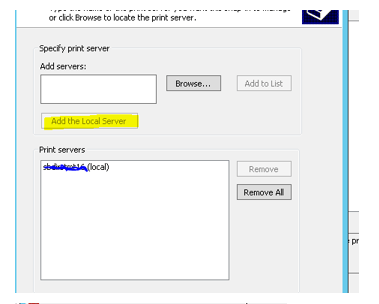
- Right click Print Management and choose Migrate Printers…
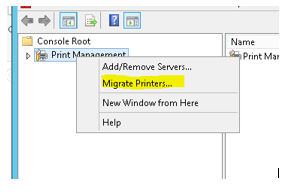
- On the server containing the printers, choose Export. Then follow the prompts.
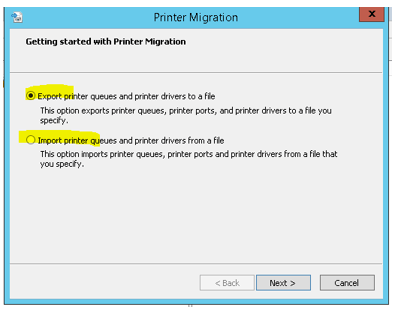
- The export process will produce a file. Take this file to your new server, step through the same instructions but at the above prompt choose Import and point it to the file you created in the export process.
- If you’re working with virtual printers, this probably won’t be a 100% fix. To pull additional settings, like file output locations, open the registry editor (regedit) on the source server and navigate to HKLM\SOFTWARE\Microsoft\Windows NT\CurrentVersion\Print\Printers Find the subkey that matches your printer name(s). Export that entire subkey and import the produced regfile into the registry of your new server.

