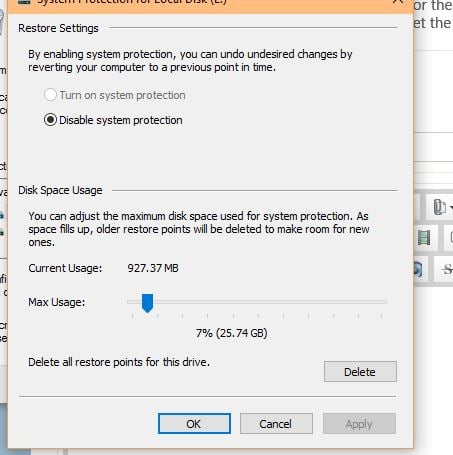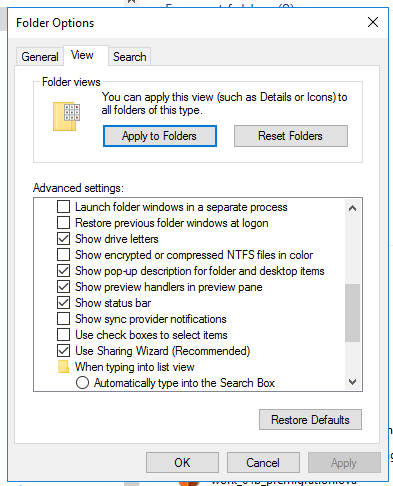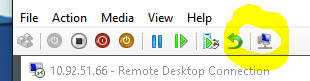Windows 10, NVidia, and Paint Shop Pro
I’m a luddite – I love Paint Shop Pro 9. Yeah, I use Illustrator and Photoshop and Inkscape and Gimp and all that goodness but, in a pinch, PSP9’s been my go-to quick and dirty image manipulator forever.
Then I got a fancy new laptop with a fancy new video card… and PSP9 wouldn’t work. It wouldn’t produce a window on launch, even though I could see it there in the task manager, running. And when I uninstalled and tried to reinstall, it hung for infinity on “registering modules.”
Continue reading