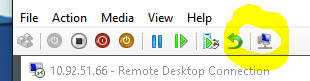SQL Powershell tools
I’m not sure why MS makes it so convoluted to install these tools on a server that isn’t running SQL. Regardless, head here:
https://www.microsoft.com/en-us/download/details.aspx?id=29065
And don’t click download. All that gets you is a text file. Instead, head down the page and expand Install Instructions. From there, search for and download the following modules:
- Microsoft® System CLR Types for Microsoft® SQL Server® 2012 (SQLSysClrTypes.msi)
- Microsoft® SQL Server® 2012 Shared Management Objects (SharedManagementObjects.msi)
- Microsoft® Windows PowerShell Extensions for Microsoft® SQL Server® 2012 (PowerShellTools.msi)
If you get a 2503 or 2502 error while trying to install, as I did, you may not have sufficient rights. Try either killing explorer.exe and restarting it with admin privs or invoking the msi from within an elevated command prompt.
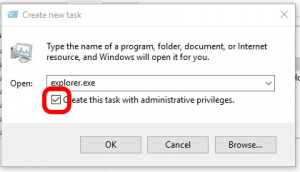
Then just install modules a la:
Import-Module sqlps -DisableNameChecking