Shut Up, Windows 10
Shut Windows 10 up, and enhance your privacy.

Shut Windows 10 up, and enhance your privacy.
Got an app you want to work only when connected to VPN? Have Windows Firewall do the work for you
First, connect to your VPN. Then, ensure that your Public connection is that VPN connection. You can do this by opening Network and Sharing Center. In the example below, clicking on Ethernet 3 on the Unidentified network reveals the VPN IP address.
You know what’s groovy? Godmode.
In Windows 8 and 10, create a directory (anywhere, but I put it on my desktop) named
GodMode.{ED7BA470-8E54-465E-825C-99712043E01C}
In Windows 8 name it
GodMode.{ED7BA470-8E54-465E-825C-99712043E01C}
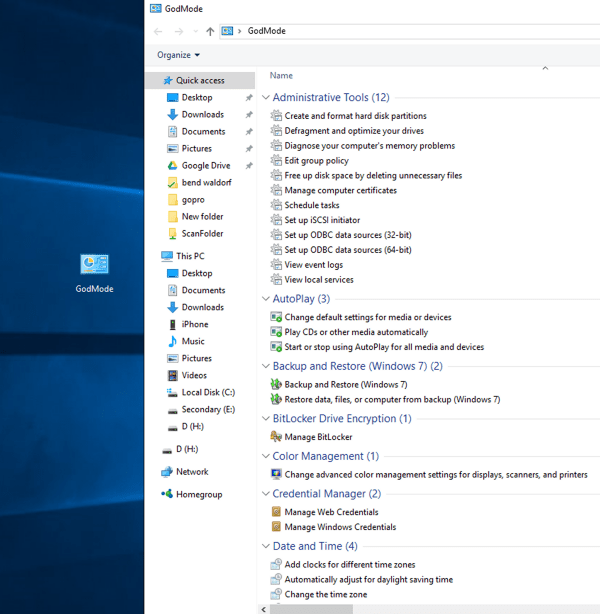
One of the more annoying things about Windows 10 (and there are many) is the inflexibility with updates. Luckily, you can edit policy to your advantage here.
There you have it. You haven’t prevented updates altogether, but at least you have some control over if/when they download and install.
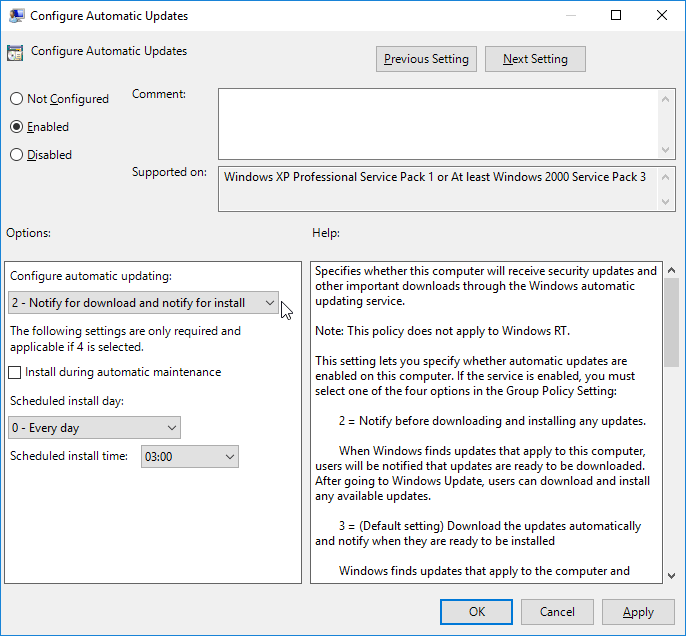
At my POE we use virtual printers for all manner of file production. It’s annoying. What’s more annoying is when it’s time to upgrade a server using virtual printers. Thankfully there’s a way to sorta kinda help the process, by sorta kinda easing the migration process. The following screenshots are from Windows 2012 R2. If you’re using a different Windows OS level your mileage may vary. It’s my understanding that the titles of some of this differs by OS.
Microsoft nixed Essentials for Windows 10, which is too bad since Movie Maker’s actually a nice bit of simple video manipulating software. They’ve even shuttered their official downloads links for Essentials. However, the offline installer is still out there in the wild, and works on 10.
I admit it – I use Windows Sticky Notes. I hate how unconfigurable it feels though. The font is terrible, for instance. Lucky you can change it with a reghack.
|
1 2 3 4 5 |
REGEDIT4 [HKEY_LOCAL_MACHINE\SOFTWARE\Microsoft\Windows NT\CurrentVersion\Fonts] "Segoe Print (TrueType)"="consola.ttf" "Segoe Print Bold (TrueType)"="consolab.ttf" |
What’s happening here is, because the notes demand to use Segoe Print as the font, you’re changing what font Segoe Print actually is. Replace the .ttfs with fonts of your choice.
There are also a myriad of shortcuts for modifying existing note text:
Ctrl+B – Bold text
Ctrl+I – Italic text
Ctrl+T – Strikethrough
Ctrl+U – Underlined text
Ctrl+Shift+L – Bulleted (press once) or Numbered (press twice) list
Ctrl+Shift+> – Increased text size
Ctrl+Shift+< – Decreased text size
Ctrl+A – Select all
Ctrl+Shift+A – Toggles all caps
Ctrl+L – Left aligns text
Ctrl+R – Right aligns text
Ctrl+E – Centers text
Ctrl+Shift+L – Small Alpha list (3rd), Capital Alpha list (4th), small roman (5th), Capital roman (6th)
Ctrl+1 – Single-space lines
Ctrl+2 – Double-space lines
Ctrl+5 – Set 1.5-line spacing
Ctrl+= – Subscript
Ctrl+Shift++ – Superscript
Surely you’ve already read that Windows 10 includes some pretty disappointing user tracking baked into it. Microsoft is also pushing this tracking down to its Windows 7 and 8 operating systems.
Aside: I get the Win 10 thing. It’s free. Do what you want with your free operating system. But quietly inserting anti-privacy shit into operating systems that people have already paid for? Ludicrous. Offensive. Ridiculous. It’s prompted me to finally get off my ass and move all the machines I can off of Windows and onto Linux, for good.
Anyway, yeah, MS is pushing this stuff into your operating system without really giving you any indication. The current list of updates that should trouble you are as follows:
You can remove these updates via command line thusly:
|
1 2 3 4 5 6 7 8 9 |
wusa /uninstall /KB:2952664 /norestart /quiet wusa /uninstall /KB:2990214 /norestart /quiet wusa /uninstall /KB:3021917 /norestart /quiet wusa /uninstall /KB:3022345 /norestart /quiet wusa /uninstall /KB:3035583 /norestart /quiet wusa /uninstall /KB:3044374 /norestart /quiet wusa /uninstall /KB:3068708 /norestart /quiet wusa /uninstall /KB:3075249 /norestart /quiet wusa /uninstall /KB:3080149 /norestart /quiet |
In fact, you can save the above to a .bat file and run it. This takes them off, but unfortunately doesn’t prevent them from presenting themselves for install in the future. To fix that you’ll have to head to Windows Update, let it scan what you’re missing, and then go through that list hunting for each of these. When you come across one, right click it and choose to hide it.
This is the list for now… I sincerely doubt this is where it will end, however. Have you tried Linux lately?
Microsoft is slipping into Windows 7 and 8 the same data mining and privacy violating tracking that has made news for being a part of Windows 10. I’m in the midst of absorbing it all, but for now further info, including updates to block, can be found here.
Also, instructions on how to opt-out of their CEIP (Customer Experience Improvement Program) which if you’ve installed Office you’ve surely inadvertently joined, can be found here.
This is getting to be a bit much.
I ran Windows 10 on one of my laptops for awhile. It looks nice. It also has major problems, including privacy concerns and the inability to truly stop/delay update delivery and installation. That laptop is now running Ubuntu Mate again. And for those of us on pre Windows 10 machines, it’s pushy. I get daily prods to upgrade on machines that I know good and well will either run dog slow or not at all on 10. My goal now is to make that nag go away. Here’s my current method. This seems to work on Windows 8.1 and Windows 7. Your mileage may vary and, as with everything I post, this is all at your own risk. The screenshots that follow are from Windows 8.1.
