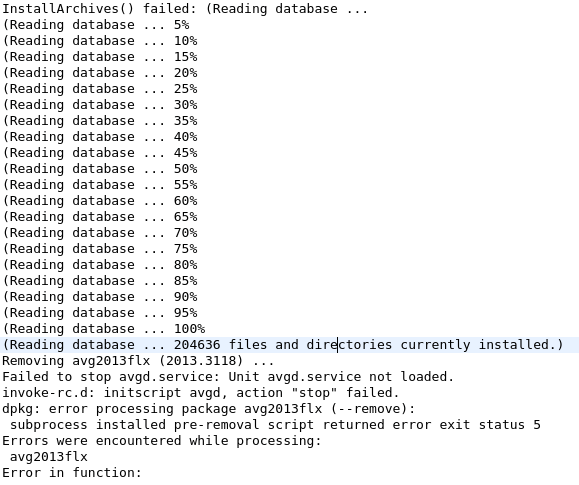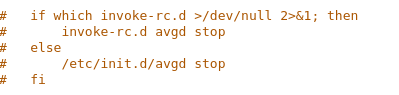Fonts For Wine in Ubuntu Mate
I’m using some older Windows programs – abandonware stuff by this point – on Ubuntu Mate via Wine. I needed to install some custom fonts for these programs to use and had a bit of a time finding straightforward instructions on doing so. Turns out it’s easy. The fonts I needed are TrueType, so that’s all I’ve tested with.
Navigate to home/YOURUSERHOME/.wine/drive_c/windows/fonts
You will have to enable hidden files in order to see the .wine directory, and if you haven’t done so already you’ll need to open the fonts directory as administrator (from the windows directory right click the fonts directory and choose Open as Administrator). Dump your font(s) into that directory. Then open a prompt and enter:
sudo fc-cache -fv
This will rebuild the font information caches for fontconfig system. Then you should be good to go.