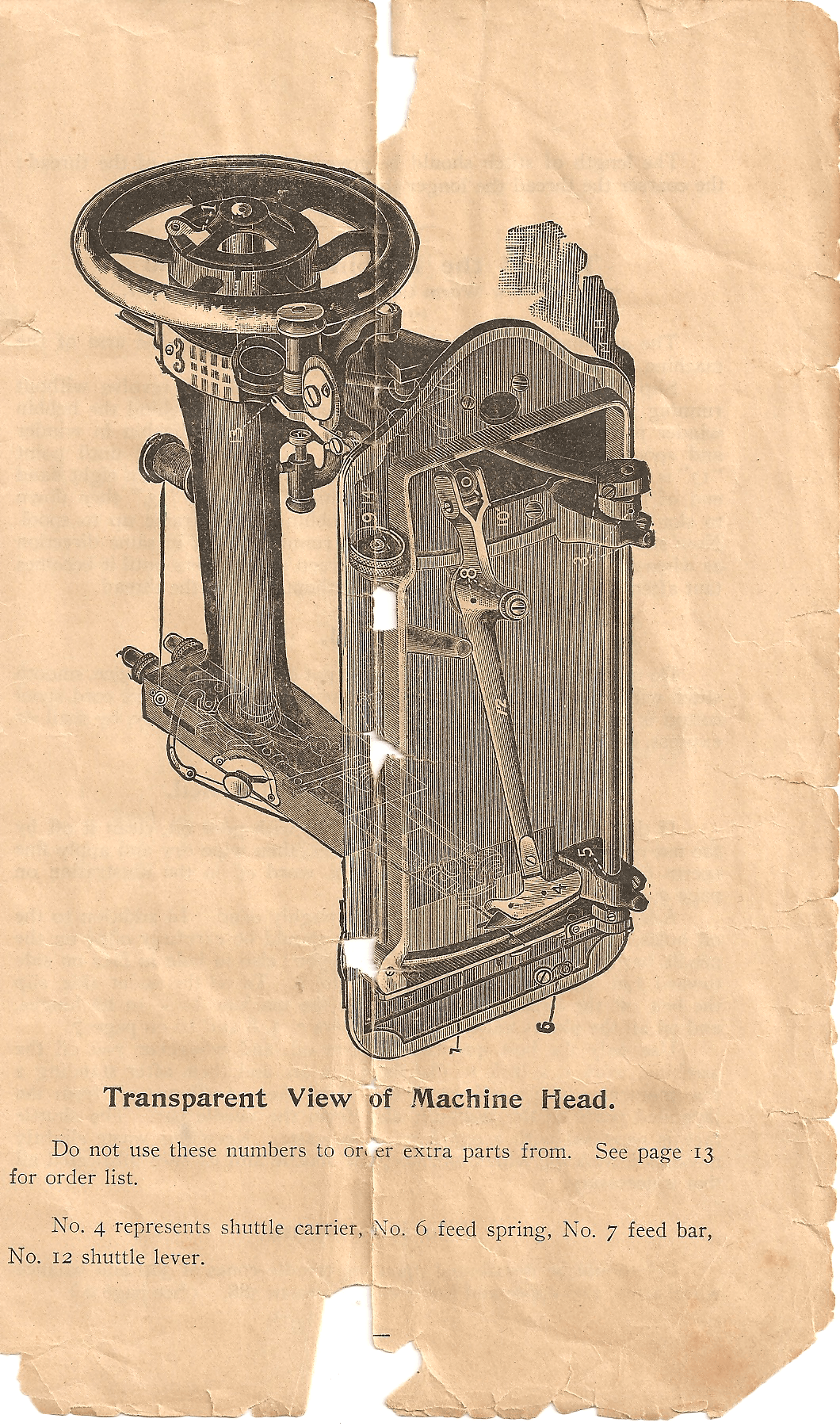Online privacy’s been a thing for me for years now. Not because I’m doing anything “wrong,” but simply because I feel it’s my right – and your right – not to be snooped on.
I don’t pretend to be an expert at this (or at anything, for that matter), but here are a few things I use and recommend to try to keep prying eyes away:
Use Firefox. I used to be a Chrome fan, but Google’s a big part of the problem. No organization is perfect, but Mozilla – thus far – seems much more interested in our individual well being than that of any other browser offering. And the very first step in locking down Firefox is to navigate to Tools > Options > Privacy and choose “Tell sites that I do not want to be tracked.”

Next, a slew of Firefox add-ons:
- HTTPS Everywhere – An EFF offering (and are you a member of EFF? You should be.) that forces a secure connection to your surfing destination whenever possible.
- DoNotTrackMe – a tracking blocker.
- disconnect – another tracking blocker, this one specifically tailored towards social media.
- Ghostery – a configurable tracker/cookie blocker.
- AdBlock Plus – perhaps not so much so for privacy, but for sanity. Surfing the web without ABP freaks me out.
- DuckDuckGo – Make DuckDuckGo your search engine of choice. Simply go to the site, and then click the icon next to the search field (to the right of the URL field in Firefox) and add it.
Other security/privacy conscious items I use include:
- TrueCrypt – I use TC for create encrypted containers to store all my sensitive data, personal and client related. It adds a much needed layer of comfort to using sync services such as Dropbox or Windows Live. Granted, it makes it a pain in the ass to sync (the whole container must be resynced rather than just the changed files within it), but with a decent connection and some common sense container sizing it’s worth it. I also use TC whole disk encryption on all my family’s laptops. If someone swipes your ‘top, at least they’re not getting your data!
- VPN – Securitykiss is but one of many VPN services. I can’t speak to their effectiveness specifically – I include them only as an example. A Google search will pull up a wealth of free and paid VPN options, along with plenty of reviews. VPN is essentially a tunnel between your computer and a remote gateway, through which your online requests are routed. The theory is that your traffic is effectively anonymized by way of emanating from a shared point of entry to the ‘net (the gateway), meaning it’s undifferentiated from the traffic of everyone else utilizing the gateway. The tunnel between you and the gateway is also secured via encryption. Ultimately the effectiveness of VPN relies on the provider, as they have the ability to log your activity in their tunnel. In other words, do your research and choose wisely.
There are lots of other privacy options out there, like TOR, but the few things I’ve listed above are the simplest ways to start securing your privacy.



![IMG_0555[1]](http://josefek.com/wp-content/uploads/2013/03/IMG_05551.jpg)