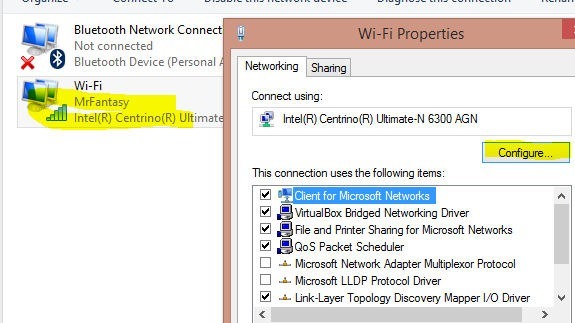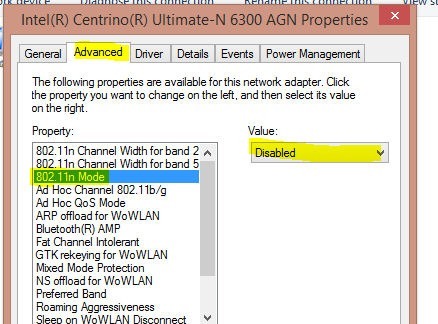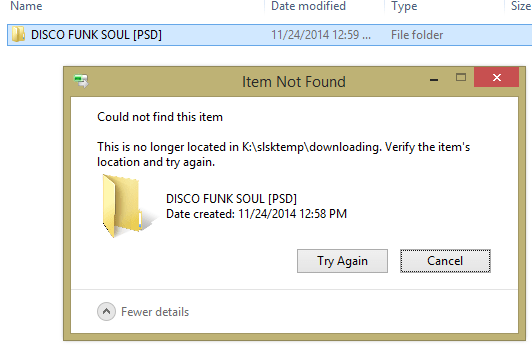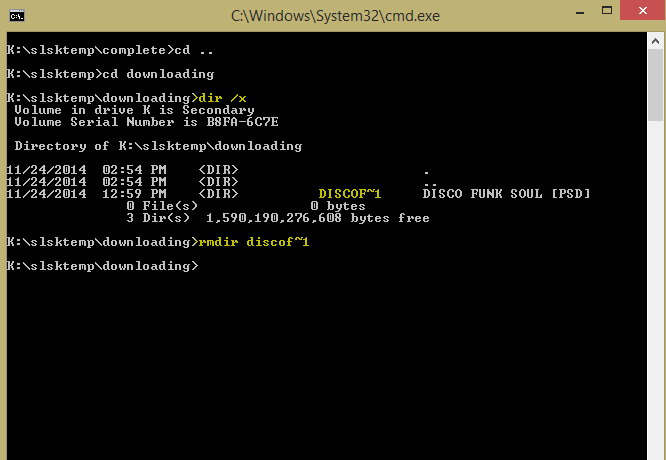Windows 2008 r2 Updates Reboot Loop
Tonight was our maintenance window at work, and I updated a bajillion virtual servers. Went OK save for one Windows 2008 r2 box that got stuck in a reboot loop. Updates failed, so I bounced the box to start fresh. It would begin boot, show the dialogs for installing/configuring updates, reach “Configuring Updates: Stage 3 of 3,” and crater. Repeat infinitely. Thankfully the fix was easy. I mounted and booted from the 2008 Server ISO and:
- Selected to Repair
- Selected the Command Prompt option
- Executed the command del C:\Windows\winsxs\pending.xml (actually because it was a virt the drive wasn’t C, but you get the idea)
- Restarted and let it boot from the hard drive
After that it came up fine.