DiskMax
So far I really like DiskMax (and it’s free as in beer!).

So far I really like DiskMax (and it’s free as in beer!).
You know what’s groovy? Godmode.
In Windows 8 and 10, create a directory (anywhere, but I put it on my desktop) named
GodMode.{ED7BA470-8E54-465E-825C-99712043E01C}
In Windows 8 name it
GodMode.{ED7BA470-8E54-465E-825C-99712043E01C}
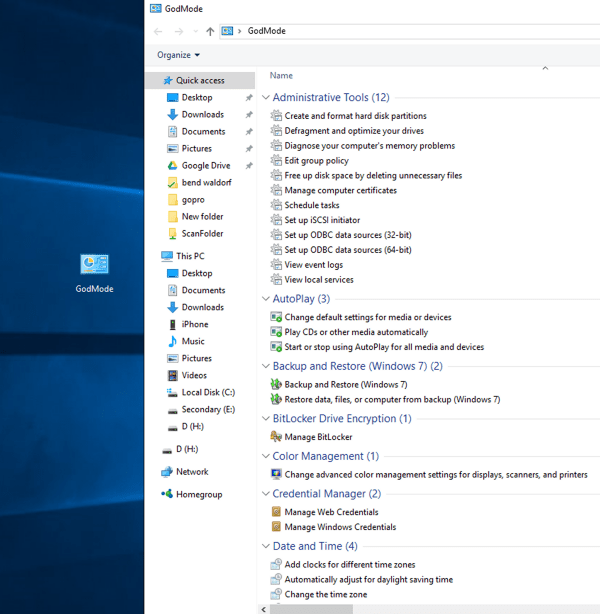
Despite supposedly having no data caps, the other day my provider interrupted my surfing with a message stating that I’d downloaded an “excessive amount” and should contact them to upgrade my plan. Interestingly, their website also doesn’t show any data caps or, for that matter, any plans for me to upgrade to.
I’m not real worried about it, but at the same time since I work full time remote I really need my intertoobs to work all the time. Then I remembered that the vacation rental we manage next door to me has internet that rarely gets used. Time to slap a wireless NIC on the server and push internet traffic through that router!
Doing so was easy. I had a halfway decent USB wireless laying around. I slapped it in, joined the next door wireless network, and then ran a route print:
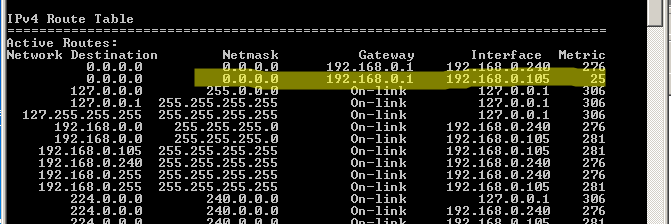
The highlighted bit is the new NIC. Above it is the wired NIC connecting the server to my local network. You want the Metric on the NIC you want internet traffic flowing through to be the lowest. Luckily mine defaulted to that. If yours doesn’t do that you can manually set the Metric by navigating to the Advanced properties of the Network Adapters:
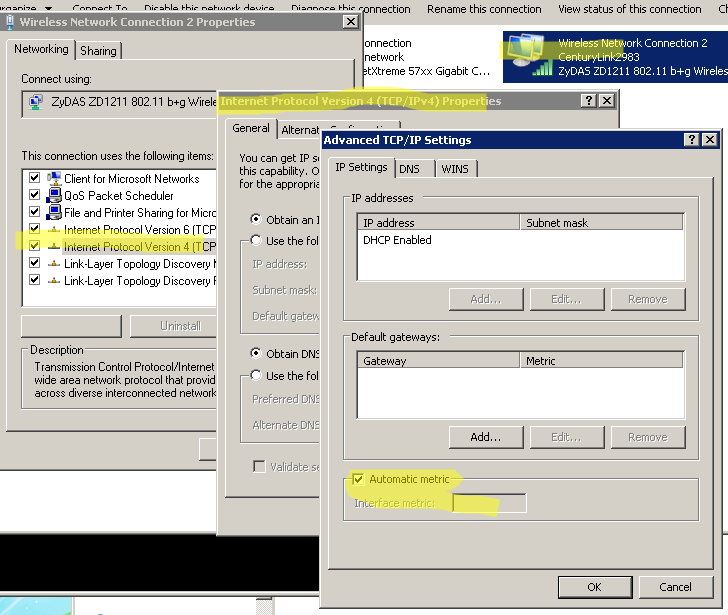
After that I simply removed the Gateway address from the properties of my wired LAN access NIC and voila – all my intertoobs were coming from next door while my LAN still had full access to my server. In order to double check I logged into my router and disabled internet traffic for the server IP address.
I also installed a groovy little tool called Network Manager so I can watch the traffic:
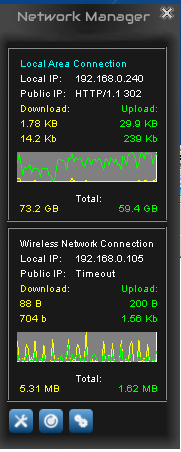
I admit it – I use Windows Sticky Notes. I hate how unconfigurable it feels though. The font is terrible, for instance. Lucky you can change it with a reghack.
|
1 2 3 4 5 |
REGEDIT4 [HKEY_LOCAL_MACHINE\SOFTWARE\Microsoft\Windows NT\CurrentVersion\Fonts] "Segoe Print (TrueType)"="consola.ttf" "Segoe Print Bold (TrueType)"="consolab.ttf" |
What’s happening here is, because the notes demand to use Segoe Print as the font, you’re changing what font Segoe Print actually is. Replace the .ttfs with fonts of your choice.
There are also a myriad of shortcuts for modifying existing note text:
Ctrl+B – Bold text
Ctrl+I – Italic text
Ctrl+T – Strikethrough
Ctrl+U – Underlined text
Ctrl+Shift+L – Bulleted (press once) or Numbered (press twice) list
Ctrl+Shift+> – Increased text size
Ctrl+Shift+< – Decreased text size
Ctrl+A – Select all
Ctrl+Shift+A – Toggles all caps
Ctrl+L – Left aligns text
Ctrl+R – Right aligns text
Ctrl+E – Centers text
Ctrl+Shift+L – Small Alpha list (3rd), Capital Alpha list (4th), small roman (5th), Capital roman (6th)
Ctrl+1 – Single-space lines
Ctrl+2 – Double-space lines
Ctrl+5 – Set 1.5-line spacing
Ctrl+= – Subscript
Ctrl+Shift++ – Superscript
Surely you’ve already read that Windows 10 includes some pretty disappointing user tracking baked into it. Microsoft is also pushing this tracking down to its Windows 7 and 8 operating systems.
Aside: I get the Win 10 thing. It’s free. Do what you want with your free operating system. But quietly inserting anti-privacy shit into operating systems that people have already paid for? Ludicrous. Offensive. Ridiculous. It’s prompted me to finally get off my ass and move all the machines I can off of Windows and onto Linux, for good.
Anyway, yeah, MS is pushing this stuff into your operating system without really giving you any indication. The current list of updates that should trouble you are as follows:
You can remove these updates via command line thusly:
|
1 2 3 4 5 6 7 8 9 |
wusa /uninstall /KB:2952664 /norestart /quiet wusa /uninstall /KB:2990214 /norestart /quiet wusa /uninstall /KB:3021917 /norestart /quiet wusa /uninstall /KB:3022345 /norestart /quiet wusa /uninstall /KB:3035583 /norestart /quiet wusa /uninstall /KB:3044374 /norestart /quiet wusa /uninstall /KB:3068708 /norestart /quiet wusa /uninstall /KB:3075249 /norestart /quiet wusa /uninstall /KB:3080149 /norestart /quiet |
In fact, you can save the above to a .bat file and run it. This takes them off, but unfortunately doesn’t prevent them from presenting themselves for install in the future. To fix that you’ll have to head to Windows Update, let it scan what you’re missing, and then go through that list hunting for each of these. When you come across one, right click it and choose to hide it.
This is the list for now… I sincerely doubt this is where it will end, however. Have you tried Linux lately?
Microsoft is slipping into Windows 7 and 8 the same data mining and privacy violating tracking that has made news for being a part of Windows 10. I’m in the midst of absorbing it all, but for now further info, including updates to block, can be found here.
Also, instructions on how to opt-out of their CEIP (Customer Experience Improvement Program) which if you’ve installed Office you’ve surely inadvertently joined, can be found here.
This is getting to be a bit much.
I ran Windows 10 on one of my laptops for awhile. It looks nice. It also has major problems, including privacy concerns and the inability to truly stop/delay update delivery and installation. That laptop is now running Ubuntu Mate again. And for those of us on pre Windows 10 machines, it’s pushy. I get daily prods to upgrade on machines that I know good and well will either run dog slow or not at all on 10. My goal now is to make that nag go away. Here’s my current method. This seems to work on Windows 8.1 and Windows 7. Your mileage may vary and, as with everything I post, this is all at your own risk. The screenshots that follow are from Windows 8.1.
I tried to delete an empty directory and was presented with an “Item Not Found” error:
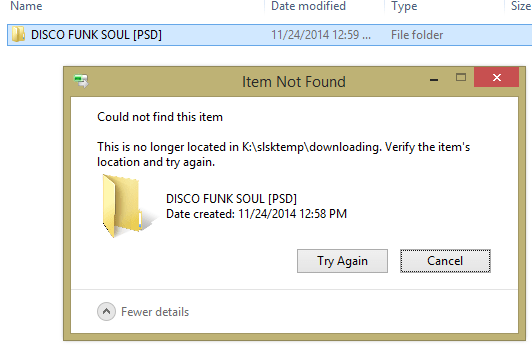
Easy enough fix:
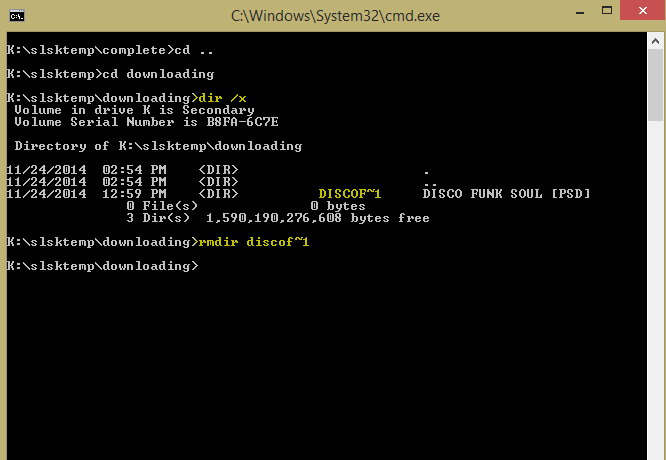
The Windows sticky note font is hideous. Every rebuild I do (and I do many, as I use virtual machines) means me looking up how to change this font, because Microsoft hasn’t made it easy, or even possible, without drastic action. It uses the font Segoe. So you could go in and try to delete that font altogether (which could be an arduous process unto itself, as it’s protected). It’s easier, however, to go into the registry and repoint that font title to another font (and this way you can choose the font you want for sticky notes.
That’s it.
Upon logging into a friends Windows 7 laptop I was given to get working again I was presented with a solid black background and a navigation window opened to Computer. No taskbar. No desktop icons. I figured explorer.exe wasn’t running, but a check in task manager proved me wrong. I Googled around and discovered that though I hadn’t seen this problem before, it was not uncommon. The fix turned out to be easy:
