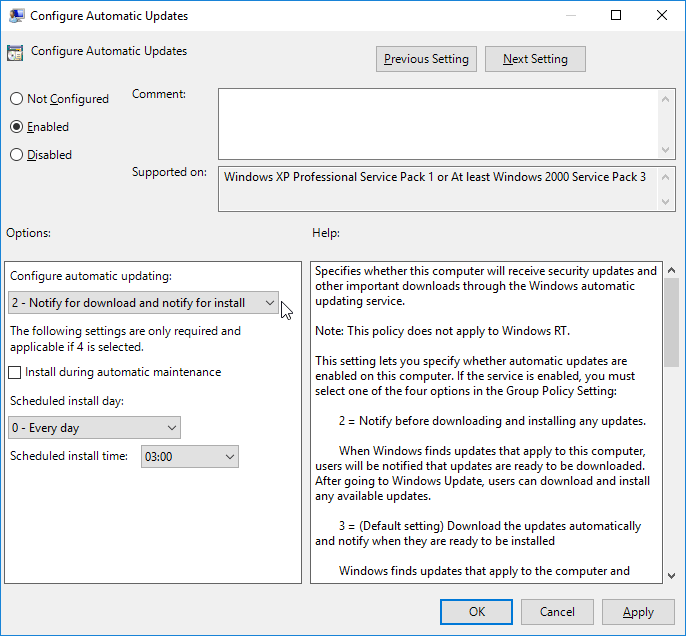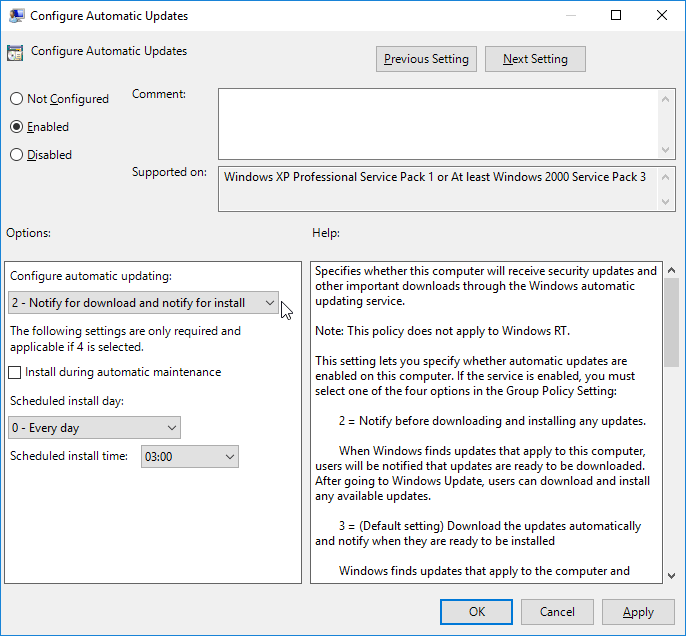Windows 10 – disable automatic updates
One of the more annoying things about Windows 10 (and there are many) is the inflexibility with updates. Luckily, you can edit policy to your advantage here.
- Open the policy editor by clicking the windows button and then typing in gpedit.msc (enter)
- Navigate to Computer Configuration > Administrative Templates > Windows Components > Windows Updates
- Double click Configure Automatic Updates to edit it.
- Set it to Enable and choose 2 – Notify for download and notify for install
There you have it. You haven’t prevented updates altogether, but at least you have some control over if/when they download and install.