For some reason there still isn’t any easy way to update the driver used on a previously defined ODBC data source in Windows. There’s no option when stepping through the configuration. I suppose you’re expected to delete and recreate the data sources, specifying the new driver at that time. But what if you have dozens, or hundreds, of existing sources?
Do it though the registry.
If you haven’t already, install your updated driver.
Create one new ODBC data source using your updated driver.
Open regedit and head to where the ODBC.INI info is stored. On Windows Server 2012 R2 64-bit, 64 bit settings are stored in HKLM\Software\ODBC\ODBC.INI and 32 bit settings are stored in HKLM\Wow6432Node\ODBC\ODBC.INI. Right click on the ODBC.INI container and export it to a file.
Open the exported file in an editor (like notepad++) and find your newly created data source. You’re looking for its driver path, which should look similar to this:
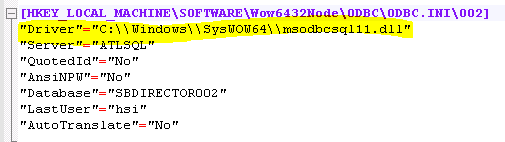
Find the driver path in your pre-existing data sources and perform a find and replace, replacing the old driver path with the new.
Next scroll down through the .reg file to find the ODBC Data Sources. Find the definition of your newly created data source, then do a find and replace using it to replace the definitions in your pre-existing sources.

Save the .reg file and then double click it to apply it. Reboot your machine and open up your ODBC Data Sources to confirm and test the change.